Welcome!
Today we learn how to save presets in Adobe Premeire Pro 2022
Lets look at preset what i made. It has some retro look and i want to save it to use in the future (or to share)
Check Adobe Premiere Pro Presets here.
Select in the effects controls panel effects that you want to save. If you not sure what exactly you need to save but everything looks good right now, just press Ctrl+A to select all effects.

Press right click on mouse and and choose save preset. At the bottom you see 3 different types. What does it mean?

-
Scale - it means that your preset, keyframes and animation an general will stretch on all of your layer length after you applying it.
-
Anchor to In Point - it means that there will be no stretching of your keyframes. Animation will appear at the beginning of layer and with exact lenght between keyframes as you created.
-
Anchor to Out Point - it means that there will be no stretching of your keyframes. Animation will appear at the end of layer and with exact lenght between keyframes as you created.
Rename your preset and press OK.
Then go to the Presets folder in Effects Panel. You will see your new preset.

Press right click on your preset and choose Export Presets. After choosing your destination hit Save and you are done!

You can use it everytime you want. Send it to your colleagues, share on whatsup or any other platform. Everything will be working on Mac or Windows, it doesn't matter (exception if you was not using 3rd party plugins).
Thank you for reading this tutorial. Be creative ;)